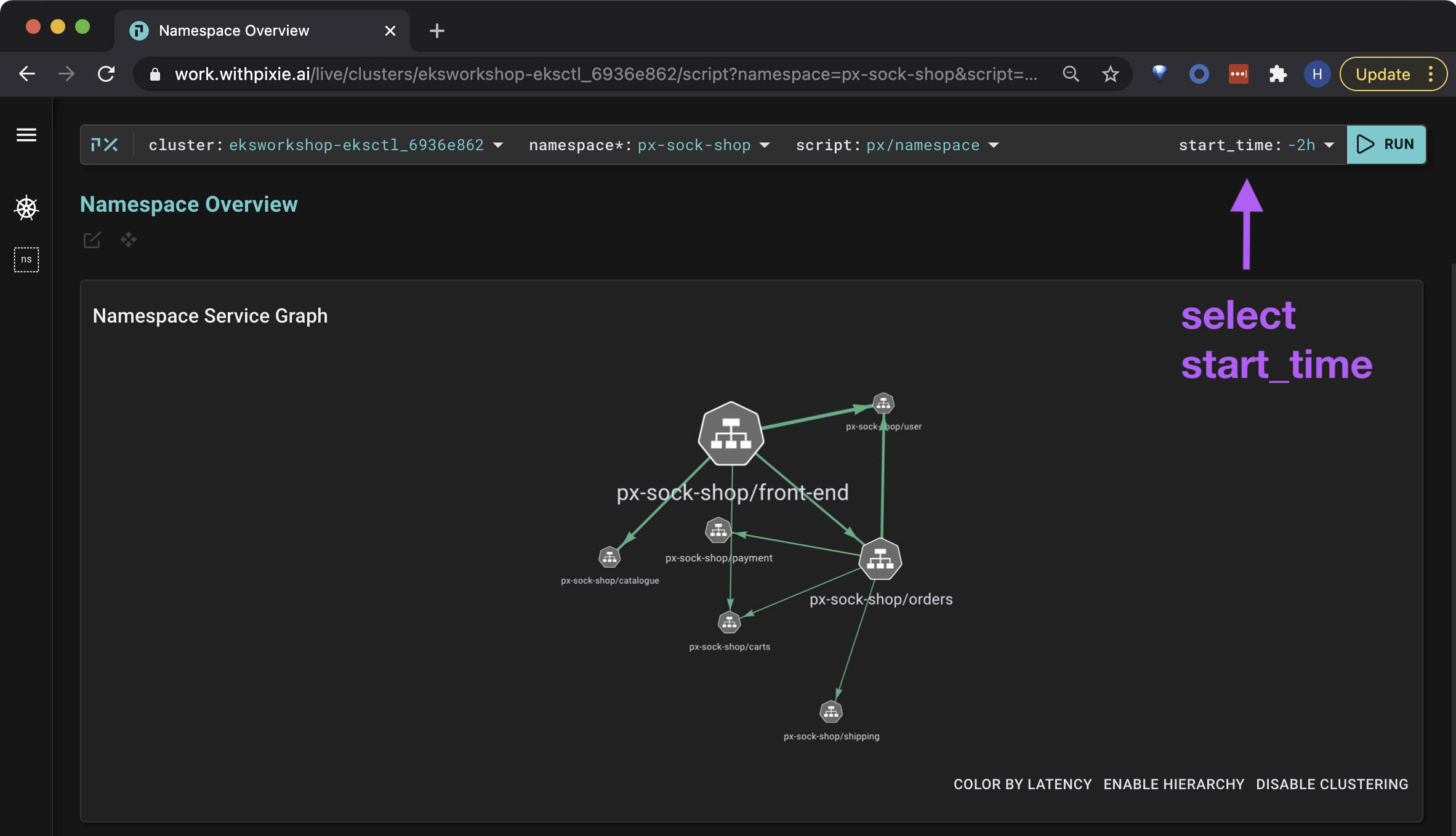Run a PxL script
This workshop has been deprecated and archived. The new Amazon EKS Workshop is now available at www.eksworkshop.com.
Let’s use Pixie’s Live UI to run a built-in PxL script.
Run a PxL Script
- Open Pixie’s Live UI.
- Select your cluster using the
clusterdrop-down menu.
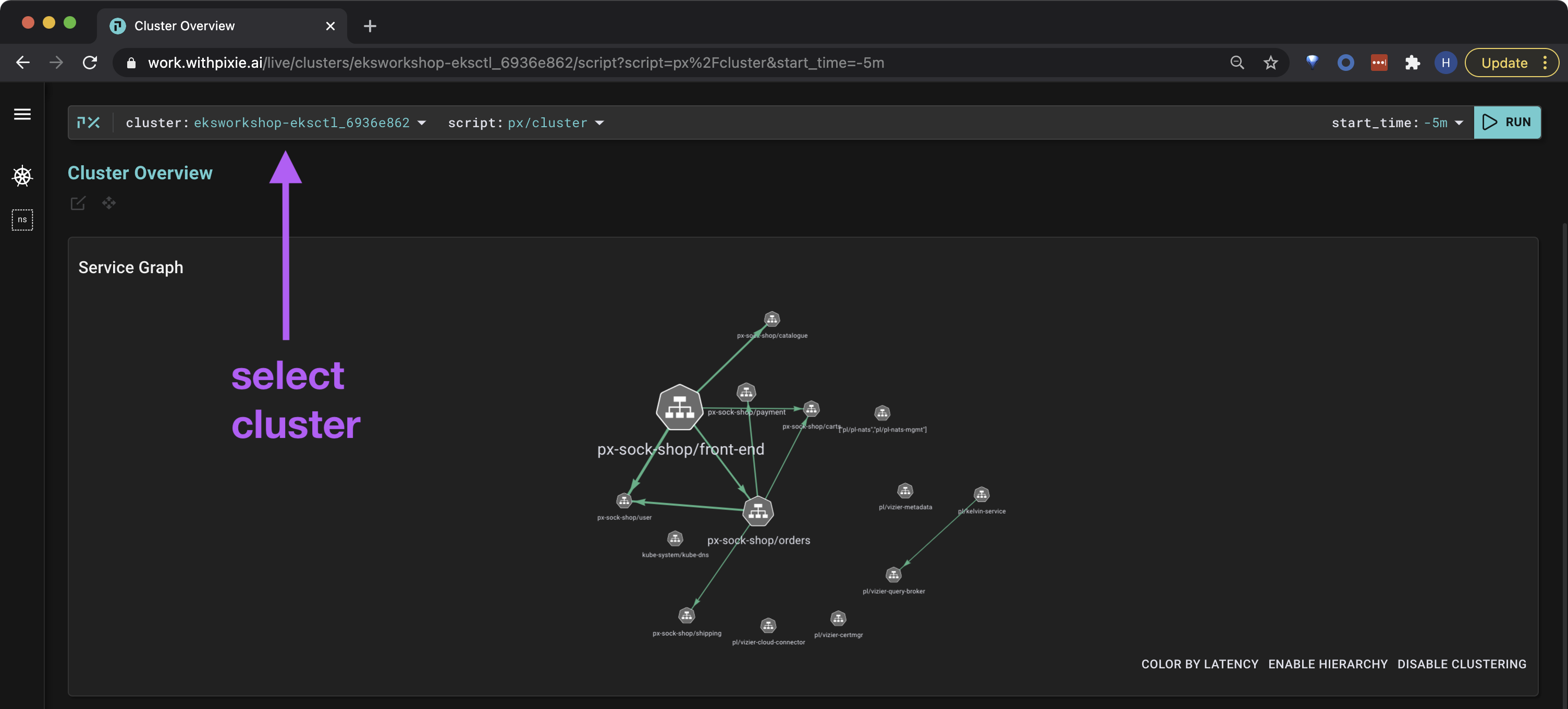
- Select the
px/namespacescript from thescriptdrop-down menu.
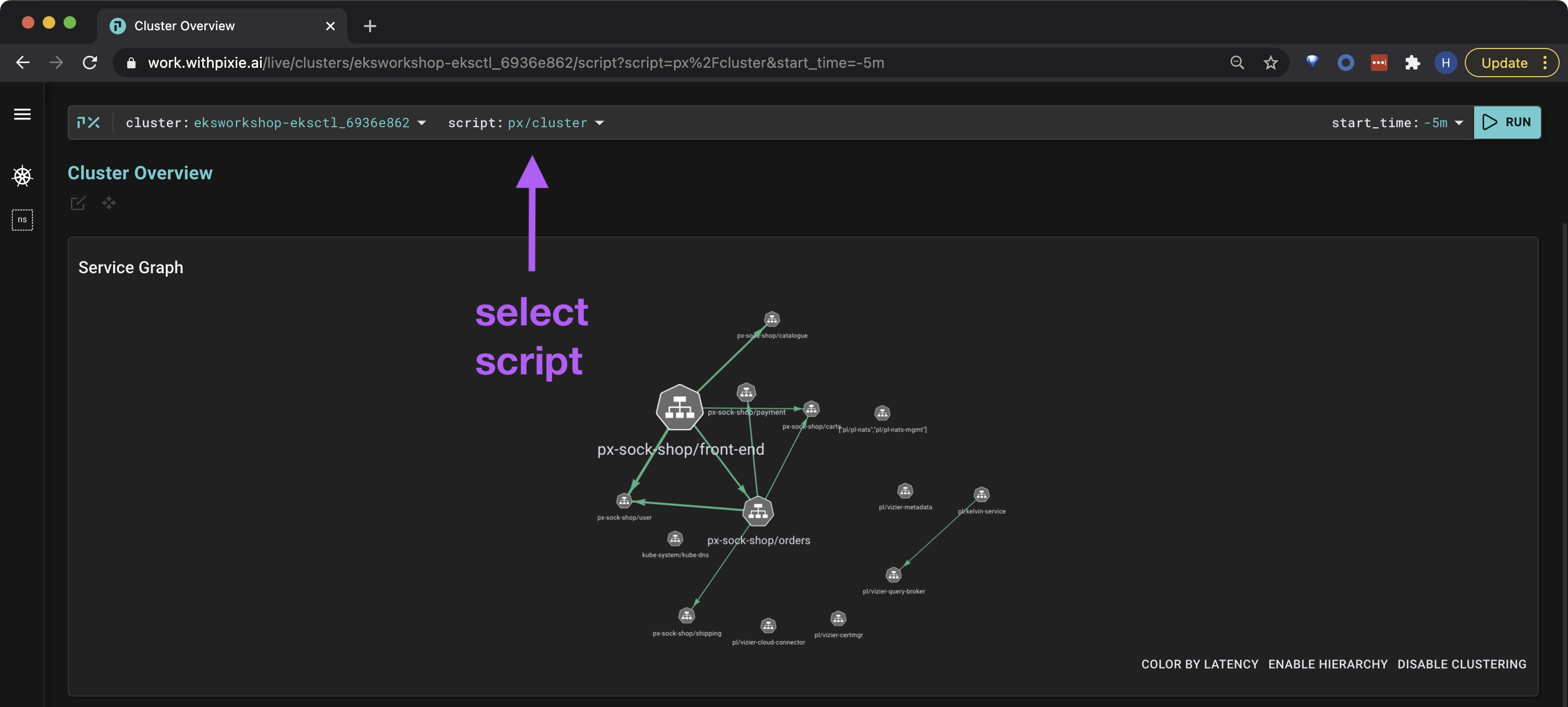
- This script has one required argument (as denoted with an
*). Enterpx-sock-shopfor thenamespaceargument.
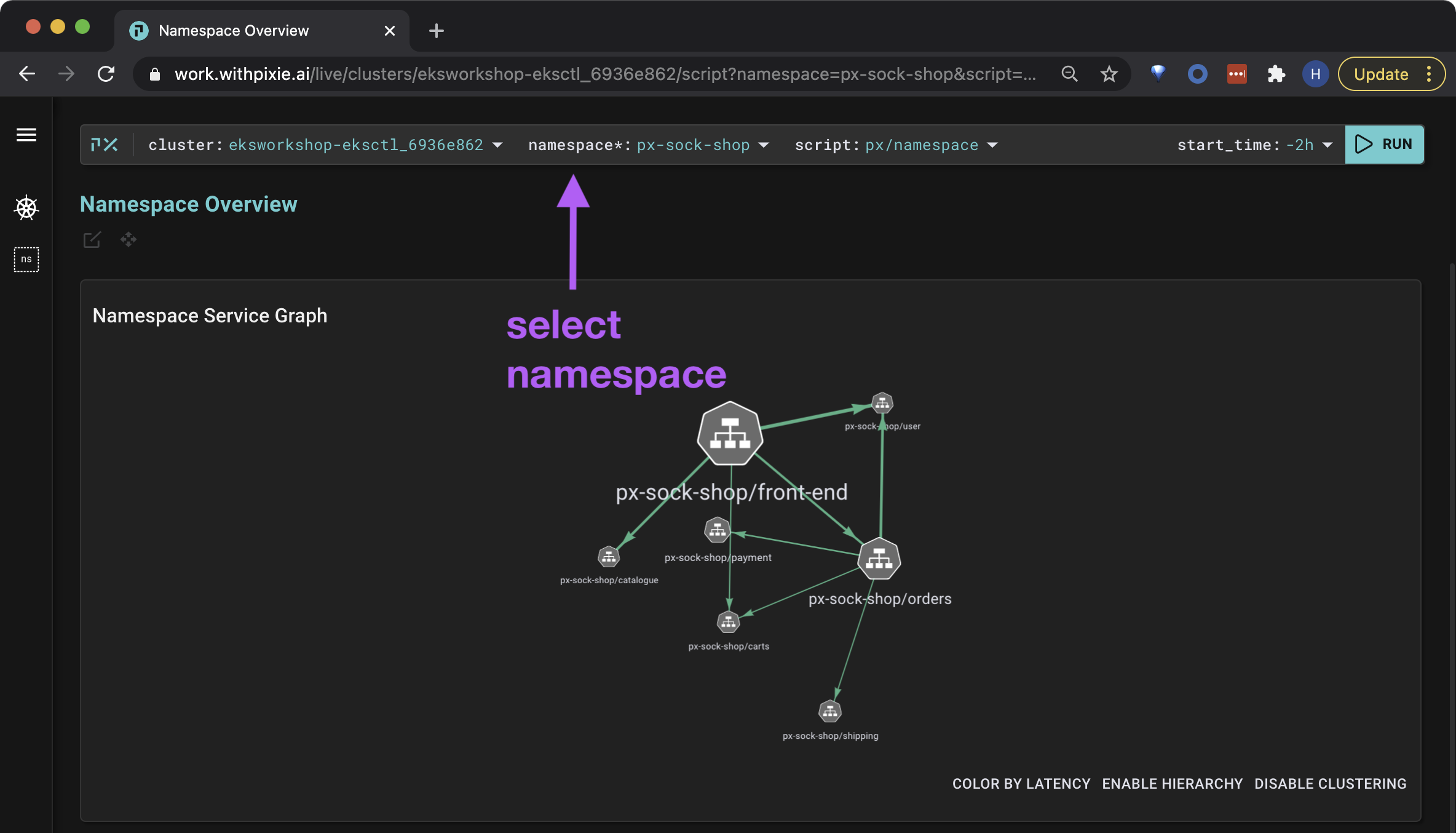
After the script executes, you should see a view similar to the following:
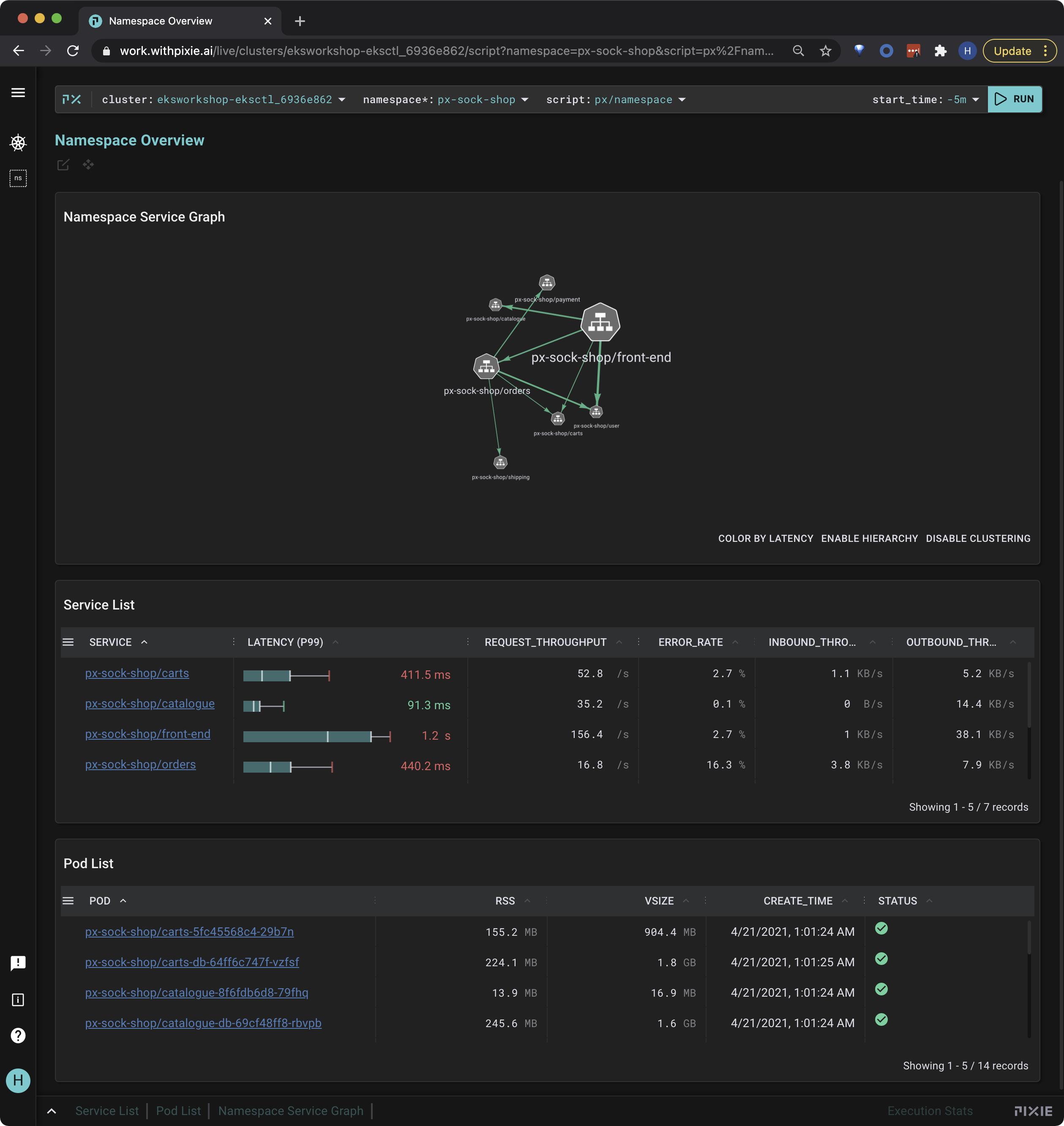
This script (px/namespace) shows:
- A service graph of HTTP1/2 traffic between the pods in the specified namespace.
- A list of the services and pods with high-level resource and application metrics.
This script takes one other argument, start_time. This argument is specified as a relative time (e.g. -30s, -30m, -1hr) and provides the time window for the query.